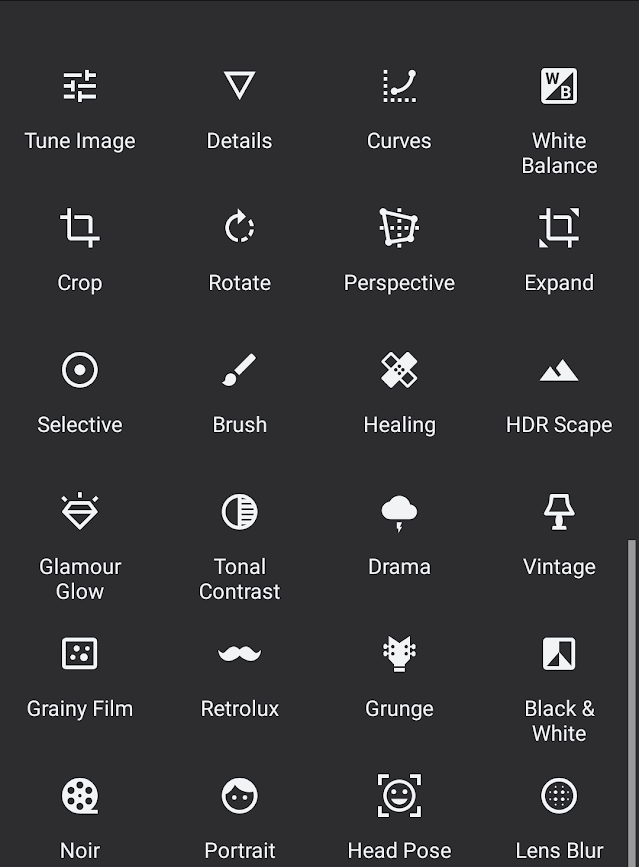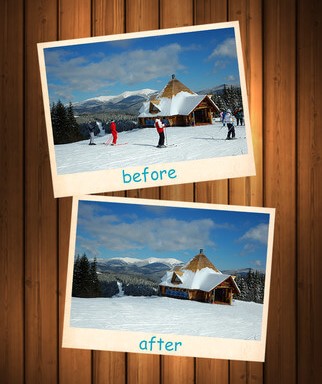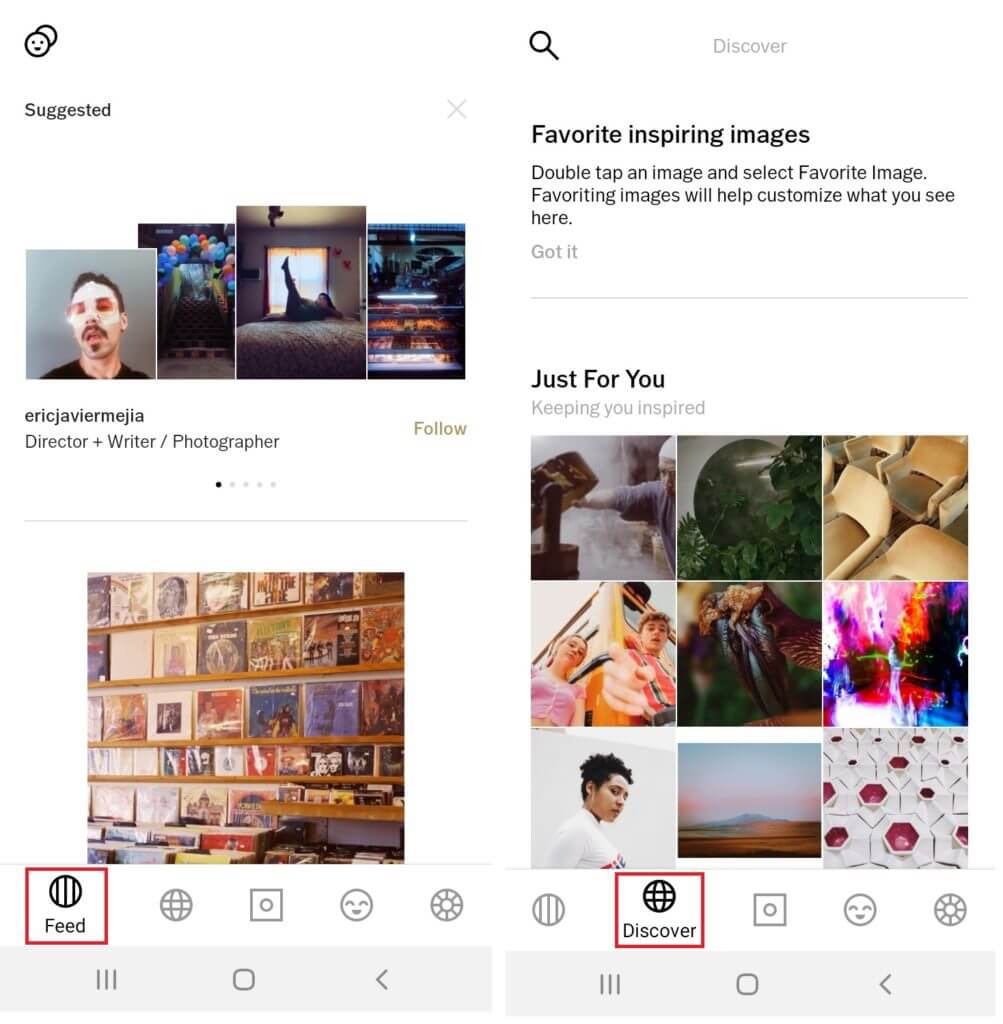6 Best Mobile Apps for Real Estate Photo Editing
Real estate agents know well how photos can make or break their listing. A photo with an unappealing background, a poorly framed snapshot or simply just the wrong angle can instantly turn off potential buyers. With the abundance of photo-editing apps available, realtors now have a variety of tools that they can use to give new life to their listing photographs. And while there are many different kinds of apps that you could use for this purpose, we’ve compiled a list of the top 6 best mobile apps for real estate photo editing and image retouching.
1. Snapseed (Android & iOS – Free)
It is unprecedented how much control Snapseed gives you over photo attributes, in addition to being a sophisticated, full-featured photo editor. With its gesture-based interface, Snapseed gives you complete control over its effects and filters. Thus, it is a fine choice for serious mobile photographers who want to fine-tune their photos. However, the interface and tools aren’t intuitive, so it may take some time to get used to them. That is to say, Snapseed is designed for people who want to add a certain level of polish and professional quality to their work.
Features
- Wide variety of editing tools that require little expertise: While most of these tools are designed for beginners, you might still find some advanced features in them as well, aimed at helping you create a high-quality photo or video in the best possible way.
- Photo exposure, color, and sharpness adjustment tools: Allows you to control the look and feel of your photos, and make them look more natural and vibrant.
- Healing tools, brushes, and selective adjustments: You can now selectively adjust the level of detail in your photos or videos to emphasize or de-emphasize certain aspects. You can also use layer masks to blend and hide certain parts of your images to create a more artistic look.
- Black & white and vintage photo filters: Black and white photos can be a very powerful way to help people connect with the past and you can even use these filters to give your photos a vintage look and can be a great way to help it stand out.
- Double exposure and text: A popular technique among photographers, especially in portrait photography which lets you experiment with multiple images to create a single photo, often with a creative twist.
- Cropping, rotating, and perspective adjustments: Simple tasks as they are, but can have a huge impact on the overall look and feel of your blog’s images.
- Lens blur and vignettes: These effects can be used to draw attention to a specific part of your photo and are also great for adding a professional touch to your photos.
Users’ experience
More than 100M downloads on Google Play itself and an average rating of 4.6 (after 1M+ reviews)
“Snapseed is one of the most powerful iPhone photo editors out there, with a clever interface to match its power.” – pcmag
2. Adobe Photoshop Express
(Free, Premium subscription costs $4.99 per month, $34.99 per year, with a first-year offer of $9.99)
Photoshop Express Editor appears as excellent as any Adobe product in terms of design, menu organization, and menu clarity. It offers two types of tools: Edit and Decorate. There are standard features such as saturation adjustment, cropping, resizing, and white balance, as well as some advanced and unusual features you won’t find in most online photo editors, including a fill light option for reducing harsh shadows and an auto-correct setting that suggests an image’s color corrections in one click. You can decorate your photos with WhatsApp-style stickers before sharing them on social media using this function. It is less practical but more fun. You can resize, reposition, rotate, and adjust the opacity of decorations. You cannot edit the text, but you can re-edit, resize, reposition, rotate, and adjust the opacity.
The software on an iPad or Android tablet is well organized and simple to use. On the other hand, if you use a phone, the menus will be a bit cluttered and hard to use.
Features
- Perspective Correction: It will help to fix crooked images. However, you can also correct distorted camera angles using this feature.
- Noise Removal: This feature will help you create the best-looking photos using smoothing skin, reducing color noise, and sharpening photo details.
- Selective Editing: Want to edit only one part of an image and leave the rest untouched? You can do it also, but you have to buy their premium option to use this feature.
- Personalize styles: Using this, you can add images, stickers, memes, text styles, borders, frames, and more. It is also available to create a custom watermark.
- The Smooth Skin Tool: The options are none, smooth and smoother. Smoother is much more aggressive than smooth, though it has a slider that lets you choose just how aggressive the treatment is while smooth applies a predetermined amount.
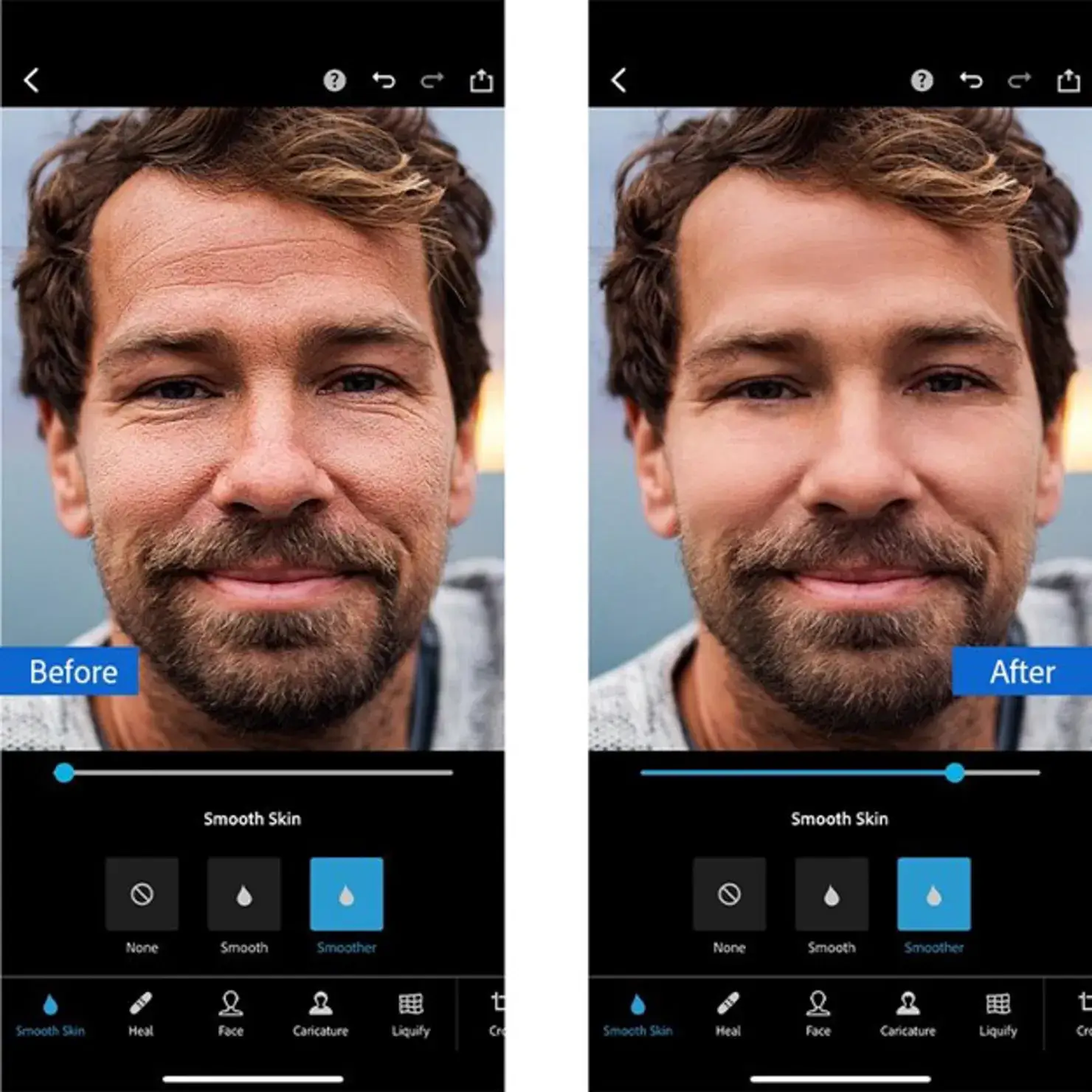
- The Face Tool: You can change the length and width of the nose, as well as tilting, scaling, and adjusting the distance between the eyes, among other things. Furthermore, you may also contour the chin, cheeks, and forehead.
- The Healing Tool: Photoshop Express heals the area of the image you want to remove. You can then paint over the area you want removed, lowering the opacity and using a feathered brush if you wish.
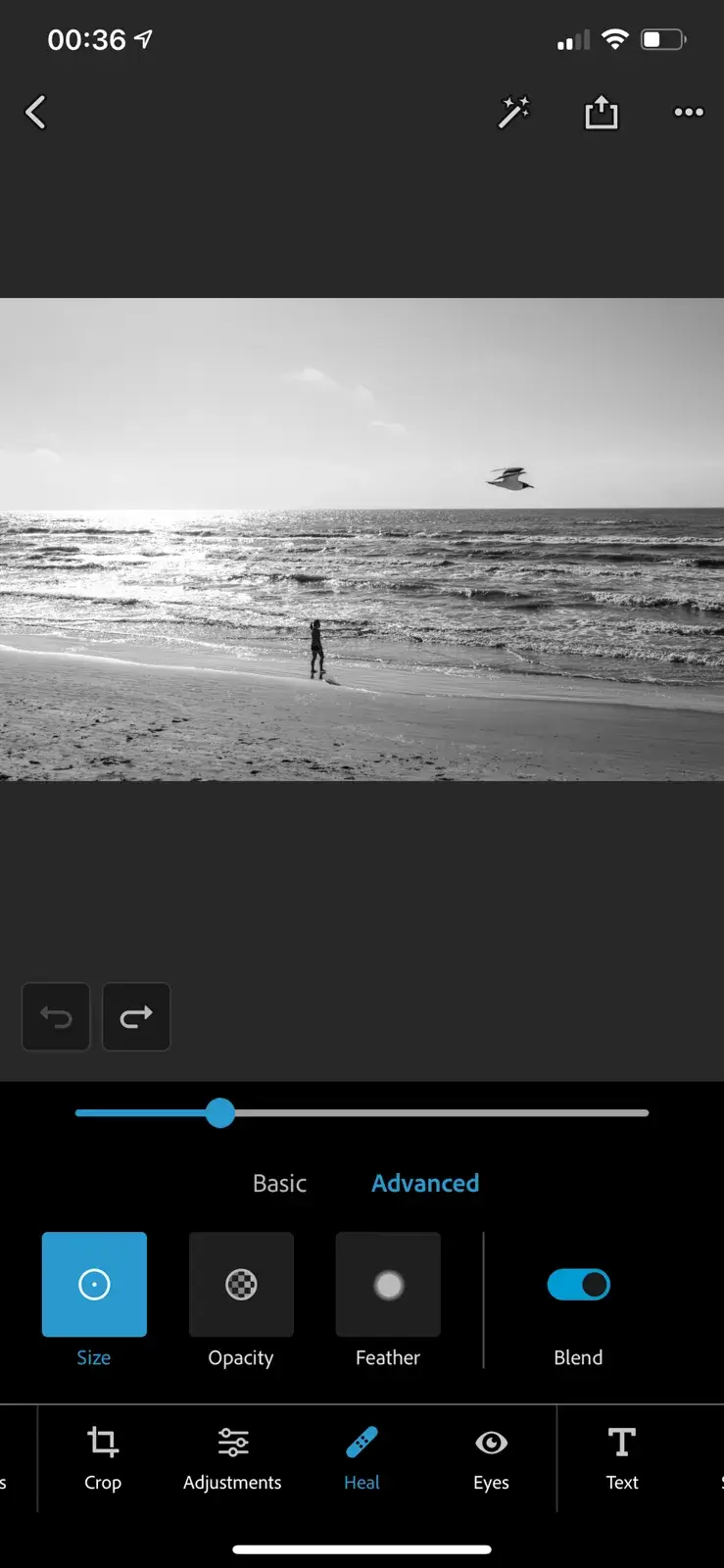
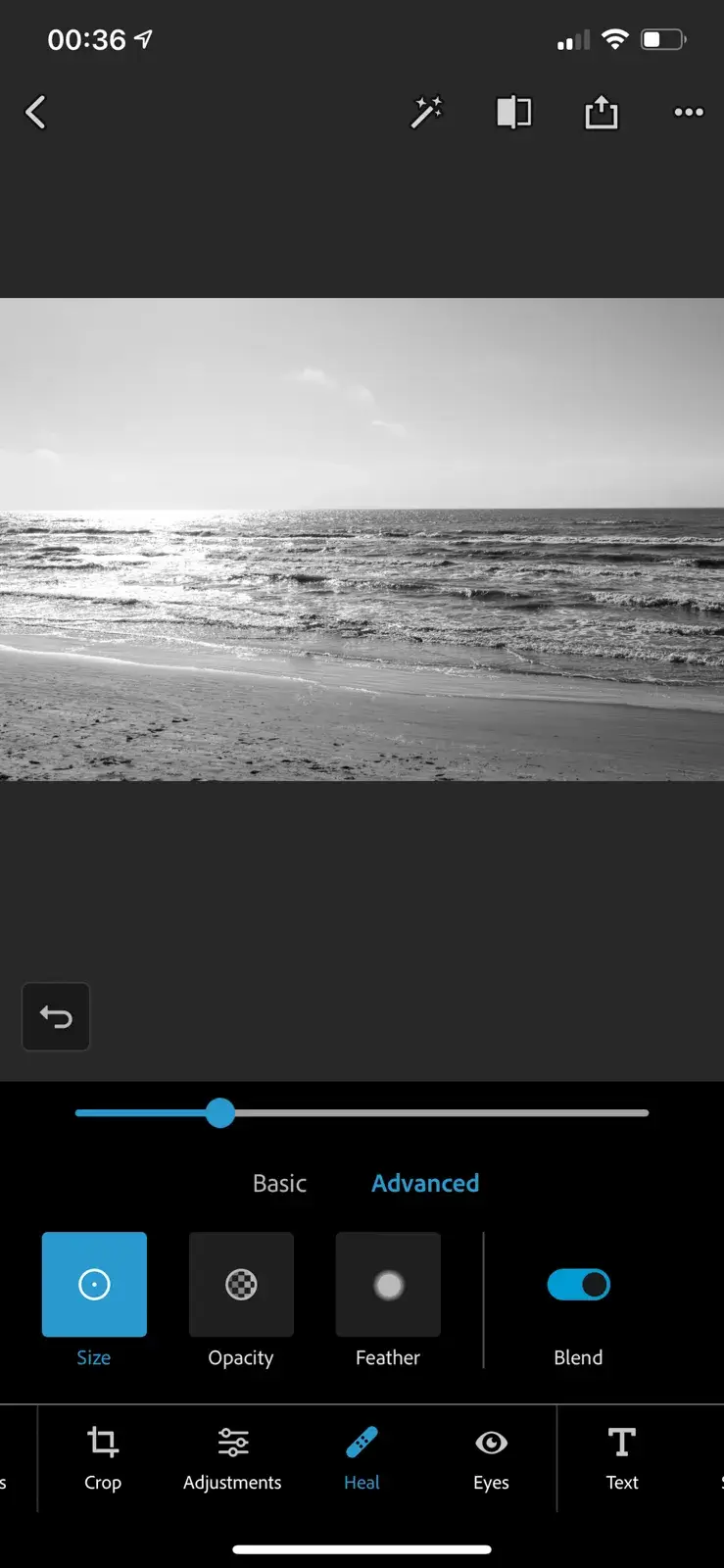
Users’ experience
Express has grown from being a simple, barebones photo editor to a program that is loaded with features, many of which are geared towards sharing online. You must pay if you want to utilize its best features, however.
“Adobe photoshop express gets the job done when you’re in a rush” – Alyssa C. (Digital Marketing Specialist)
3. TouchRetouch (iOS app – $1.99)
You can remove any unwanted objects from photos using this tool, which offers three main editing options: edits, brushes, lassos, and erasers. Using these editing options, you can remove objects from photos without compromising quality.
You will be able to enhance the beauty of photos with TouchRetouch’s powerful features and remove unwanted objects from photos or pictures. It has a user-friendly interface, simple-to-use options, and powerful functions making it the most appropriate match for removing objects from photos or pictures. Even if you’re a novice, this application will help you enhance the quality of your real estate photos.
Features
- Remove unwanted objects: This app uses an advanced algorithm to remove or obscure unwanted items from a photo, like eyesores from the background, dust spots, and photobombers.
- Line removal: Is great for removing power lines and telephone wires from photos. It can be used to remove other long and narrow objects as well.
- Photo retouching in a click: Tap to eliminate dots, spots, and other flaws with a single tap. For more complex patch jobs, use the Clone Stamp feature to grab pixels and cover another area.
- Crop and edit photos: Crop with the crop tool to highlight the best parts of the image. Adjust the result with preset proportions.
- Magic color correction: The color-correction feature on Mac lets you adjust the palette and range of the image so it looks just as it should. You can also adjust brightness, contrast, highlights, sharpness, warmth, and saturation with the color adjustment tool.
- The same retouching flow: Supports all popular formats and has extension support for Photos.
Users’ experience
It’s an efficient little app that does one thing and does it well. And although Retouching functions are also available in Lightroom Mobile and Photoshop Express, they pale in comparison to TouchRetouch. It is affordable, easy to use, and a good foundation for those who would like to pursue image processing tasks. However, if you are more attuned to taking images with complex backgrounds, you might consider other editing apps to blend removed spots with your image’s background seamlessly.
4. Canva (Free, Canva Pro costs $12.99/month and $6.99/month for additional users)
Users of Canva, a graphic design software, may create visual content without having to learn graphic design. The tool is frequently used to make social media graphics, simple videos, slides, posters, and other visual materials using a wide range of customizable templates and royalty-free images. There is no steep learning curve with Canva, unlike with Adobe Illustrator and Photoshop. This results in a feature set that is much more straightforward compared to these ‘pro’ solutions, but at a much lower cost.
With Canva, you can quickly create social media posts, real estate flyers, or “just listed” postcards. You can create these materials on any device, at the office or on the go, and send them to the printers with one click. You will be able to create, edit, and publish videos as well. Using Canva’s simple photo editor, you can fix lighting issues and make the right elements pop.
Features
- Premium stock images available: Choose a photo that is high quality, has a creative or meaningful message, and is the correct licence for your blog post.
- Free templates, fonts, and logos: These are the basic elements of a good website. A good design and high-quality content will help you stand out from your competitors.
- Ability to export designs in multiple formats: This will ensure that you can share your work with colleagues who have different design software.
- Built-in social media sharing mode: With one click you can share your content on Facebook, Twitter, LinkedIn, or Pinterest. You can even schedule the posts with social media publishing software if you want to increase the reach of your content on social media.
- Team collaboration tools available: With the right team collaboration tools, you can make sure your team is communicating well and working together to accomplish the company’s goals.
- Cloud storage included in free and paid plans: Cloud storage enables collaboration between clients and partners, which can lead to more efficient workflows and improved communication.
Users’ experience
I don’t know where I was without @canva They have absolutely great graphics for any social media platform. Whether it be a YouTube thumbnail, an Instagram Post or whatever you want to create. Let @canva make the design process easier for you. – Andrew Zimmern (chef)
5. VSCO (Membership costs $19.99/year and comes with a free 7-day trial)
VSCO, one of the most popular photo editing apps, is an easy-to-use app with over 130 presets for improving photo color, exposure, and sharpness without making them look unnatural. It is also a cropping tool with an app camera that provides additional manual controls in addition to being a sharing platform like Instagram. VSCO allows real estate photographers to edit photos without overpowering the filters, as seen in the final images. Because VSCO has a subtle impact, it is an excellent photo editing app for real estate professionals who want to deliver pictures that have a striking impact.
Features
- Filters: VSCO filters are designed to enhance photos without distorting them. They are easy to use and come with 13 free presets. Additional filters can be purchased.
- X-Skew: X-Skew can be used to modify the angle or focus of a photo. Move the x-skew left and right to make the right or left side of the photo appear closer or further.
- Y-Skew: The Y-skew modifies the focus point of the image. As you slide the cursor to the right of the photo, the top of the image will appear closer, and as you slide to the left, the bottom will look closer.
- Clarity: The clarity tool can make an image look sharper and more clear by adding details and contrast. This is great for bringing out detail in landscape images with water features.
- Tint: The tint tool can change the colors of the photo towards green or purple tones by swiping the tint slider left or right.
- Skin Tone: Skin tone color can be fixed by adjusting the tints of the skin tones using the tool. Move the tool to the left to add a pink/purple tint, and to the right to add a green/orange tint.
- Fade: Fade is a tool that can add a vintage look to photos by lifting the darks of the image. Make sure the image has enough dark areas to fade before using.
- Shadows Tint: The shadows tint function can add a color to the shadows of a photo and can be adjusted using the sliding bar.
- Highlights Tint: If your photo has a lot of light areas, highlights tint can add certain colors to those light areas.
Users’ experience
VSCO’s poor learnability and limited affordances are primarily due to its simple design, but also because certain elements of the page are not where most users anticipate them to be. And due to its simple design, VSCO is inefficient and difficult to learn, but the minimal design choices seem to be an attempt to create a digital museum experience. Photographs are the key focus of the platform, rather than the other features. In addition, the hidden followers/following and notification pages are included to prevent VSCO from becoming a social media platform.
“We wanted something where when you went to look at a photo, you’d see the photo and you’d see who created it and nothing else.” — Joel Flory, VSCO Founder
“My go to editing app for filters and adjustments. I love adding the classic film look with a simple VSCO filter.” – Cory Staudacher, Photographer
6. Adobe Lightroom (Free, Premium costs $9.99/month)
Lightroom is more impressive than its desktop counterpart, and boasts the People and Profiles features, along with a slider control for the Upright, Guided Upright, and Geometry tools. All the same photos synced in the desktop app also appear in the mobile app, and you get the gradient and brush selective editing, chromatic aberration correction, and effective noise reduction. You can set the app to automatically upload anything shot on the phone to your Lightroom cloud storage, search, filter, and tag your photos, use the in-app camera, which boasts exposure compensation with a simple swipe and a White Balance tool, and save the result as a raw file. In all, it’s a great mobile photo app.
Features
- Cloud syncing across devices: This is easily one of Lightroom’s greatest strengths. You can access images from any device as the files and edits are stored in the cloud,
- RAW support: You can use the RAW photos from your phone, other cameras, or even professional DSLRs in Lightroom. Lightroom is one of the few mobile photo editors that supports RAW images.
- Full editing freedom: Lightroom for mobile has many of the same editing capabilities as full desktop software. You can control exposure, contrast, highlights, shadows, whites, blacks, colors, tint, color temperature, saturation, sharpening, and much more. There is an auto edit button and cool profiles for easy automated editing.
- Batch editing: It can be useful to batch edit similar images; this saves time by allowing you to copy and paste edits and also quickly fine-tune each edits.
- Photos are always backed up: The Cloud is Adobe’s servers, which means you don’t have to worry about hard drives failing, losing memory cards, and accidental deletes.
Users’ experience
Adobe Lightroom Mobile can be a lifesaver when used in conjunction with the Adobe Creative Cloud Services, as it also qualified as a tax writeoff. However, if you’re a hobbyist rather than a working photographer, this program is not for you—you may prefer to stick with editing JPEGs in Snapseed or VSCO Cam. All and all, there are many reasons why Adobe Lightroom is one of the most popular photo processing programs. With Lightroom, you can organise everything right on your own mobile and work together with Photoshop to form an incredible force.
in Conclusion
If your photos aren’t up to par, you can always make them look better with a photo-editing app for your mobile device. With these apps, you can brighten photos that are too dark, reduce red eye, fix blurry images, removed unwanted elements and make any photo look more interesting and artistic. With these photo editing apps, you can make every photo look perfect. However, you know well that shooting is only part of the process. Post-production is where the final product come together. We offer photo editing services for HDR and Flambient style photography. If you are interest, feel free to check out our offerings.